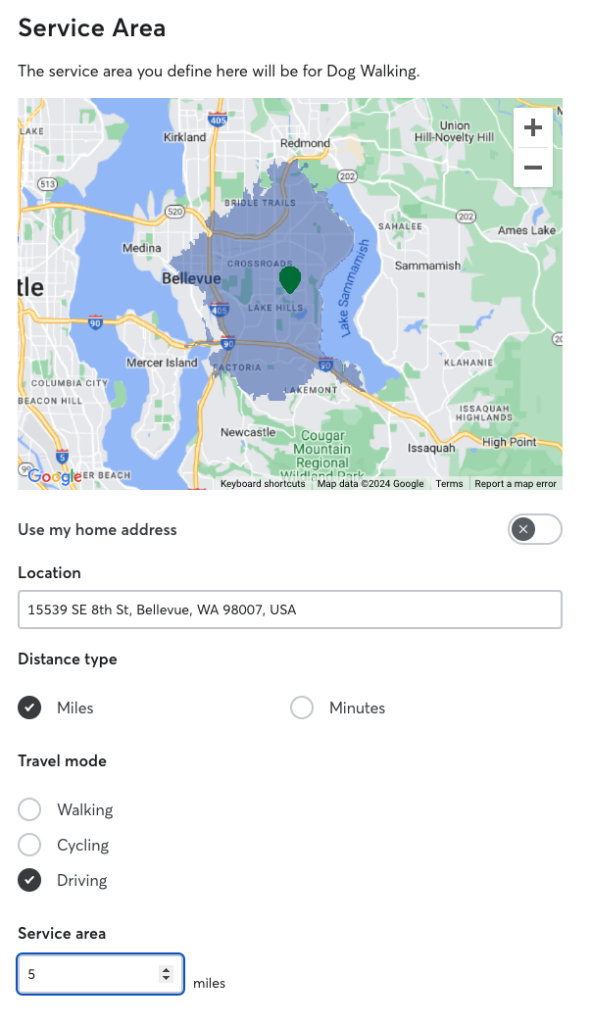We’re excited to announce that sitters in select geographies will be able to set their service area with more accuracy and flexibility with travel distance for dog walking, drop-ins, and house sitting.
As a sitter, you’ll still be able to set your service area using your home address (or another preferred location) and then specify how far away you’re willing to receive requests from that location, but with this new experience, you can choose between distance or travel time as a way to set your service area. You can also specify your transportation method (walking, driving, biking) to receive more accurate travel distances. It also will consider bodies of water, parks, mountains, one-way streets, and other natural or artificial barriers that can affect travel.
You’ll be able to set service areas for each individual service that requires travel. For instance, you may prefer to be within walking distance for one service (like dog walking), but be willing to drive a further distance for house sitting.
You may take into account the type of area where you live and your preferred transportation method. Below are some examples:
- If you live in an urban area, you might rely on travel distance and use walking as your transportation method. (This is the default setting.)
- If you live in a suburban area, you might rely on travel distance, but use driving as your transportation method
- If you live in a rural area, you might rely on travel time and driving as your transportation method
Sitters can set their service areas from the sitter profile preferences menu. Be sure to review the default service areas from the map display so you have a better sense of how your preferences look in this new format, and then make adjustments to accurately reflect your preferences. Here’s how:
Rover app
- Tap the More menu, then tap Profile.
- Select the pencil icon, then choose the service you want to update.
- Scroll down to Service Area and set your new service location by dragging the pin within the map, or by manually entering the address of your location.
- Choose between the Use my home address option tapping the toggle icon to the right, or input an address in the Location field, or drag and drop the pin in your preferred location using the map.
- Choose between the Distance type to set up the area.
- Set the distance or time in the Service Area field to choose how far you’re willing to travel (up to 60 miles or up to 60 minutes).
- Choose the Travel Mode that best suits your preference.
- Tap Save.
Computer
- While signed in, select your name at the top of the page, then select Profile from the dropdown menu.
- Choose the service you want to update.
- Scroll down to Service Area and set your new service location by dragging the pin within the map, or by manually entering the address of your location.
- Choose between the Use my home address option tapping the toggle icon to the right, or input an address in the Location field, or drag and drop the pin in your preferred location using the map.
- Choose between the Distance type to set up the area.
- Set the distance or time in the Service Area field to choose how far you’re willing to travel (up to 60 miles/ or up to 60 minutes).
- Choose the Travel Mode that best suits your preference.
- Tap Save.
Additional information
- You may still receive requests from outside of your service area from past clients or pet owners that may be a good match. You can decline these requests at any time.
- As part of continuing to improve the experience, you are a part of a selected group geographies included in this beta test, and we may decide to end the test at any time.
- The distance and time shown in the service area preferences are estimates, and the actual commute time and distance for each booking may vary.